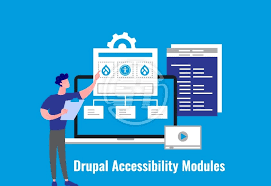In the fast-paced world of web development and content management, efficiency is key. Drupal, a powerful and versatile CMS, empowers users to automate complex workflows seamlessly with the help of the Rules module. In this blog post, we’ll explore the importance of workflow automation, delve into the features of the Rules module, and guide you through the process of automating workflows in Drupal.
The Power of Workflow Automation:
Workflow automation is the cornerstone of an efficient and productive web development process. Automating repetitive tasks not only saves time but also reduces the likelihood of human error, enhances consistency, and allows teams to focus on more strategic and creative aspects of their work. In Drupal, the Rules module is the go-to tool for implementing workflow automation.
Understanding the Rules Module:
The Rules module in Drupal allows users to define and execute automated actions based on a set of conditions. With a user-friendly interface and a robust set of functionalities, the Rules module transforms complex business logic and workflows into manageable and automated processes.
Key Features of the Rules Module:
1. Event-Condition-Action (ECA) Model:
The Rules module follows the ECA model, where events trigger conditions, and if conditions are met, actions are executed. This model provides a structured and intuitive way to define automated workflows.
2. Extensive Event Options:
Drupal’s Rules module supports a wide range of events, including node creation, user login, form submissions, and more. These events serve as triggers for initiating automated actions.
3. Flexible Conditions:
Conditions act as criteria that must be met for an action to be executed. The Rules module offers a variety of predefined conditions, and developers can also create custom conditions to suit specific requirements.
4. Diverse Action Types:
Actions are the tasks or changes you want to occur when conditions are met. The Rules module supports a diverse set of actions, from sending emails and creating nodes to redirecting users and updating fields.
5. Integration with Contributed Modules:
The Rules module seamlessly integrates with many other Drupal modules, allowing users to incorporate the power of Rules into various aspects of their website. This includes integration with popular modules like Views, Flag, and Commerce.
6. Export and Import Rules:
Facilitating collaboration and reusability, the Rules module allows you to export and import rules configurations. This feature is particularly useful when deploying changes across different environments or sharing workflows with the Drupal community.
Automating Workflows with the Rules Module:
Step 1: Install and Enable the Rules Module:
Begin by installing the Rules module through the Drupal admin interface. Once installed, enable the module to start creating and managing rules.
Step 2: Create a New Rule:
Navigate to the Rules configuration page and click on “Add a new rule.” Give your rule a descriptive name and choose the event that will trigger the rule.
Step 3: Define Conditions:
Specify the conditions that must be met for the rule to execute. Conditions can range from simple checks, such as user roles, to more complex evaluations based on contributed modules or custom code.
Step 4: Configure Actions:
Outline the actions that should occur when the specified conditions are met. Actions can include sending emails, creating content, updating fields, or executing custom PHP code.
Step 5: Test and Refine:
Thoroughly test your rule in various scenarios to ensure that it behaves as expected. Drupal’s interface allows you to monitor rule executions and debug any issues that may arise.
Step 6: Export and Share:
If your workflow automation proves successful, consider exporting the rule configuration. This allows you to share the workflow with others, replicate it across different Drupal instances, or store it for version control.
Real-World Use Cases:
1. Sending Email Notifications:
Automate email notifications based on specific events, such as new user registrations or form submissions.
2. Content Moderation:
Implement content moderation workflows by automatically updating content status or sending notifications to moderators.
3. User Role Assignment:
Automatically assign or revoke user roles based on specific conditions, streamlining user management.
4. Personalized User Experiences:
Tailor user experiences by dynamically displaying content or redirecting users based on their interactions with the site.